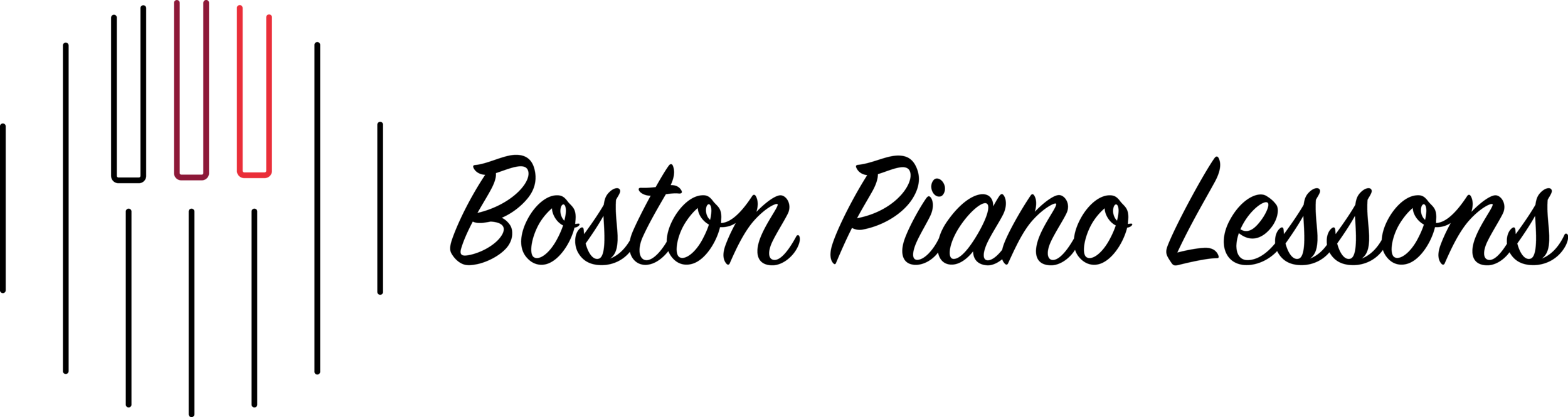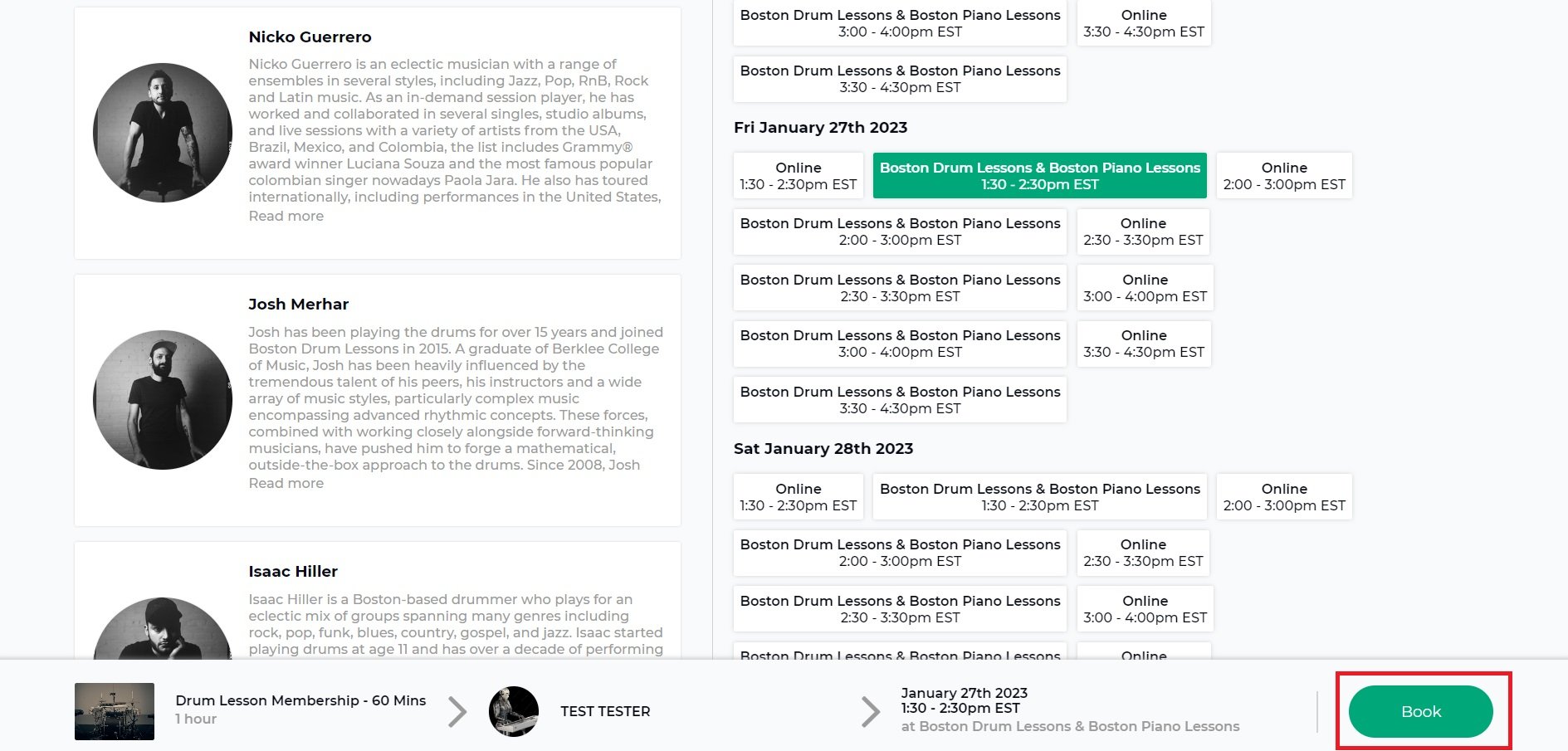Curious about our student profile and booking/scheduling portal?
The video below goes over how to login and use its main features.
Important Timestamps:
How to use our Portal, Opus1.io:
Logging In:
To log in to our portal, you can use this link, also found in the top right corner of this page.
Providing/Updating Your Personal Information:
When you create an account with us, you can fill in your personal information. If any of it changes, or if you forget something during the registration process, you can edit your personal information by clicking on the little pencil in the menu on the left-hand side of your profile. Here, you can edit your name, your phone number, your email, pronouns, address, etc. We highly recommend that you provide your email and phone number, as that is the best way to contact you regarding your scheduling and billing.
Providing/Updating Your Payment Information:
We require the use of a credit card to pay for lessons. To add a credit card or to update an old or existing card, click on the credit card icon in the left navigation of your profile.
Canceling/Rescheduling Your Lessons:
Below your profile information on the left-hand side you will find a list of your upcoming lessons. To cancel or reschedule a lesson, simply click the purple “Cancel” button in the block corresponding to the desired lesson you wish to change. Once you cancel the lesson, a credit will appear in the right-hand side under credits.
To reschedule* a lesson, you must first cancel the desired lesson to generate a credit. In the credits section, pictured below, you can now see and reschedule your lesson by clicking the “Use” button.
The next step is to select your instructor for your lesson. You can find the instructor selection on the left-hand side if you scroll down, pictured below.
The next step is to select a time. This is found on the right-hand side.
You will see that the green button in the bottom right-hand corner has now changed from choose a timeslot to Book.
Now just scroll down, check off that you accept terms and conditions, click book again, and you are all set!
*Our Terms and Conditions state that cancelations must be done with more than 24 hour notice, and reschedules must be done with more than 48 hour notice.
For additional support please contact us at info@bostonpianolessons.com